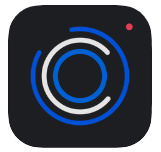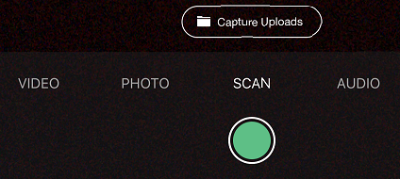What's New
- New User Interface (UI) is a rich, yet simplified, experience enabling you to effortlessly organize, access, and work with your most important content. New action icons such as Visit Parent Folder allow you to easily navigate to a folder. Visit New UI FAQ for more information.
- My Collections enables you to create and name private groupings of content in your Box account, where you can organize files and folders that you own or share. Favorites is part of the My Collections. Although the content may be shared, your collections are not shared and are visible only to you. Visit Collections FAQ for more information.
- Watch this video for an overview of the new features.
About LMU Box

Box, first introduced to LMU in 2014, is available to all active faculty, staff, and students. Box has been successfully used by many departments and inter-departments, such as Faculty Rank & Tenure, First Year Registration, Phi Beta Kappa application, and more. As of April 2019, there is 133.6 Terabyte (TB) of data, with 45000 shared/collaborated files/folders, and 209 external collaborators. Box continues to improve and add new features.
Scroll down to read more about these apps or integrations - Office Online, Box Drive, Box for Adobe Acrobat, Box for Office, and Box Edit. If you are not sure which apps suit your needs, refer to the "Which Apps Are for Me?" section below for a quick comparison.
Important Reminders
- Duo authentication is enabled for accessing Box from off-campus. Click here for additional information.
- Are you saving Box files in the correct folders? We want to remind everyone that department related files should be stored in the department's Box folder. Review "LMU Box Usage Guidelines" link on the left pane for additional information on the different types of Box folders. Each department folder has at least one Co-owner to manage collaborators - adding new users, removing exited users, modifying folders structure, etc. If you do not know who the Co-owner is for your department, please contact the ITS Service Desk at servicedesk@lmu.edu.
- Box Notes (Windows and Macs): Box Notes is an easy-to-use document creation tool that functions natively in Box (New > Box Note) and also as a separate, downloadable app for your desktop. Learn more about Box Notes here.
- Do not use unsupported characters to name a folder or a file. These files/folders will not display in Box Drive. Click here for a list of these unsupported characters. To learn more, click here.
Which Apps Are for Me?
A quick comparison to help you decide which app to use based on your needs.
| Box Drive * | Box for Office Desktop * | Box for Office Online | Box for Acrobat DC * | Box Edit | |
|---|---|---|---|---|---|
| Windows | ✓ | ✓ | ✓ | ✓ | ✓ |
| Mac | ✓ | ✓ | ✓ | ✓ | |
| Offline Access | ✓ | ||||
| Real-Time Co-Authoring | ✓ |
* To protect your privacy and maintain security, you should install this app and login to your account on your personal computer, not on shared or public computers.
Box Apps and Integration
There are a number of Box apps you can use to streamline your workflow and access your work files on the go. You can find and install these apps by logging into your LMU Box account, clicking on your name on the top-right corner; selecting Apps. Two types of apps are available.
-
Adobe Document Cloud (DC) and Box have teamed up to help you to organize, manage, and collaborate PDF files. Although you can use Box Edit to edit PDF files, you now have a direct integration from Acrobat. This app is available for Adobe Acrobat DC or Adobe Acrobat Reader DC on your desktop.
To enable the integration in Acrobat, simply add your Box account from the Home view. Once you've added your LMU Box account, it will appear as an item on the left pane.
For additional information and instructions, click here.
-
Box Capture allows you to scan a document, take a photo, record audio or video, and then upload them directly to the Box folder that you choose. Box Capture app is available for iOS and Android devices.
To learn more about Box Capture, click here.
-
Box Drive is simple to use as it gives you easy access to ALL of your content in Box right from your desktop. Box Drive streams your content from the cloud to your desktop, taking up very little hard drive space as you access, share, and work with all your files. Think of Box Drive as a virtual network drive. Check out the Box Drive Basics tutorial.
- Box Drive supersedes much of the functionality of Box Sync
- Box Drive is integrated into Windows Explorer and Mac Finder. No need to learn another application.
- You can mark content for offline use. Box downloads this content to your hard drive so you can work on it without being connected to the Internet.
Important notes:
- Only mark the files or folders that you need offline. Marking a shared folder for offline access could cause versions issues.
- If you already use Box Sync, consider switching over to Box Drive. Drive 2.4 includes an uninstaller that automatically removes Box Sync and cleans up your synced content.
- DO NOT use Box Drive on a public or shared computer.
-
Box Edit lets you easily edit files on Box using the native applications (Microsoft Office, Photoshop, InDesign, AutoCAD, and more); installed on your computer. If you can edit it on your desktop, you can edit it on Box! Just click the 'Open' button in the file preview page to open any file directly from Box.
- Box Edit is an add-on feature that allows you to open and edit files stored in Box
- Box Edit is designed for all file types, browsers, and platforms
- Box Edit uses the default application installed on your computer to open and edit files
For additional information, click here.
-
Box for Office (Windows only)
Box for Office includes Box functionality for key Office products—Microsoft Word, Excel, PowerPoint, and Outlook—in a single app. Now, right from within Word, Excel, PowerPoint, and Outlook on desktop or mobile, you can:
- Save attachments to Box from incoming email
- Open files from Box, with easy access to recently accessed files and folders
- Access Box options directly from the ribbon in Office apps
- Generate Box shared links and control their permissions
-
This integration lets you create Microsoft Word, PowerPoint and Excel files in Box, edit them using the Office Online web applications, then save them directly back to Box.
- Box for Office Online now supports real-time co-authoring
- Multiple people can edit a single document simultaneously, and all changes will be automatically saved back to Box
- Collaborator's text cursor will appear in a unique color, and their name will be displayed next to it
-
- Box for iPhone: View, upload and share your files while you are on the go.
- Box for iPad: Access, manage and share all of your content while on the go.
- Box for Android: Access, manage and share all of your content while on the go.
- Box for Android Tablet: Access, manage and share all of your content while on the go.
- Box for Android MDMs: Access all your Box content directly from your phone, keeping you connected.
- Box for Windows Phone: Access, view, share and pin your content from anywhere.
- Notability (iOS only, Fee Required): A simple note-taking and PDF annotation app. ITS does not provide support or training on this third-party app. Visit here for vendor-provided user guides.
-
- Box Edit (Windows and Macs): Edit content directly in Box using applications on your computer.
- Box Notes (Windows and Macs): Box Notes is an easy-to-use document creation tool that functions natively in Box (New > Box Note) and also as a separate, downloadable app for your desktop. Learn more about Box Notes here.
-
There are hundreds of third-party apps available for Box, but they are not all approved for use with your LMU Box account. Many third-party Box applications make copies of your files, take data outside the secure LMU Box environment, and/or leave data unencrypted while in transit. To ensure the safety of your data, ITS must review any proposed third-party apps to make sure it meets security, licensing, and legal requirements before it can be activated for any LMU Box users.
Box's security provisions are robust enough to safeguard educational, financial and sensitive data. However, these safeguards exist between the Box.com servers and your computer (or that of a collaborator). Many third-party Box applications make copies of files or take data outside LMU's secure Box environment. In addition, some third-party apps may leave data unencrypted while in transit. For these reasons, all apps to be used within LMU's Box environment must be reviewed and must meet security, licensing and legal requirements.
Box's security provisions are robust enough to safeguard educational, financial and sensitive data. However, these safeguards exist between Box servers and your computer (or that of a collaborator). Many third-party Box applications make copies of files or take data outside LMU's secure Box environment. In addition, some third-party apps may leave data unencrypted while in transit. For these reasons, all apps to be used within LMU's Box environment must be reviewed and must meet security, licensing, and legal requirements.
App Request Criteria
- Single sign-on must be supported
- Data must be encrypted in transport (SSL or TLS)
- Content must not be removed from secure Box storage (pass through to display is OK, but copying / caching files on local devices are not allowed)
- The app must provide a service not adequately covered by other currently approved Box applications
- The app will run in the approved / appropriate environment
Apps requiring license fees and/or payment to Box or a third-party vendor will be considered.
How to Request
Login to ITS Service Desk Portal (you will be asked to login), click the Request Service box, click the External Plugins option.