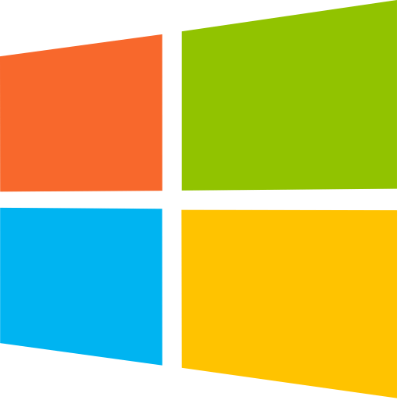Virtual Computer Labs
In order to better meet the needs of the LMU community during this unprecedented time, ITS has rolled out a new virtual computer lab system that can be accessed from off-campus. This will allow students, faculty, and staff to continue to use most of the software that is typically accessed in computer labs or at the library.
All students, faculty, and staff have default access to the LMU Virtual Computer lab. To request access to another virtual computer lab, please visit the ITS Service Desk Online and choose “Request Services,” then “Virtual Lab Access Request.”
NOTE: You must submit an ITS Service Desk request for VPN permissions to access LMU virtual labs from off campus.
Important: When you use a virtual desktop, your files will not save between sessions. You must upload any files you are working on to Box or you will lose your work. If you prefer to save files to your local computer instead, please see the instructions below for installing the virtual lab desktop application.
A desktop application is also available, and may provide a smoother experience than using the virtual labs via HTML web access. The primary benefit of the desktop application is that you can save files directly to your local computer instead of using Box. For instructions on downloading and using the apps, follow the links below:
- Download the virtual lab app for Windows operating system
- Download the virtual lab app for Mac operating system
Note: Both apps provide access to Windows operating systems only.
Instructions for HTML Access
Learn more on how to access the virtual labs through a web browser or install the client on your computer
Availability and Software List
Check out which software is accessible to everyone and which one require access request.