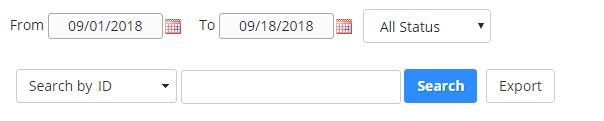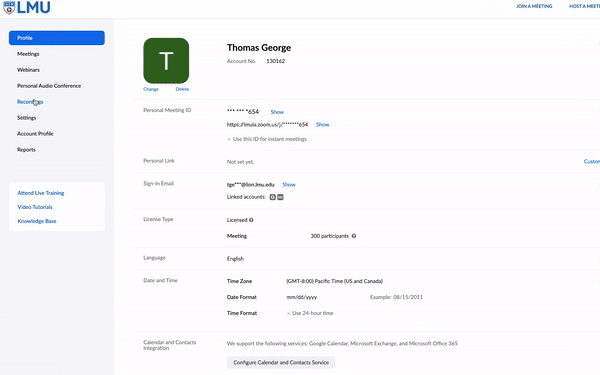Zoom Video Retention
LMU will apply a one-year retention limit on Zoom recordings stored in the cloud beginning January 2021. All Zoom recordings will be deleted from cloud storage one year after the recording date.
If you would like to keep Zoom recordings, please download the videos. For storage, ITS recommends Box. Once your video is uploaded to Box, you can create shareable links, which can be embedded in Brightspace or sent via email.
Important notes
- All links to videos that are deleted will be broken. If you have links to Zoom cloud recordings in Brightspace, for instance, those links will no longer work once your video is deleted from the cloud.
- Uploading videos to Box may take some time. Box upload rates are slow, and also vary depending upon the speed of your internet connection.
To Download Zoom Recordings
- Visit http://lmula.zoom.us and log on using your LMU credentials.
- Select Recordings from the menu on the left.
- From the list of recordings under your account, select the recording you wish to download.
- To download all recorded files, select the Download (# files) button.
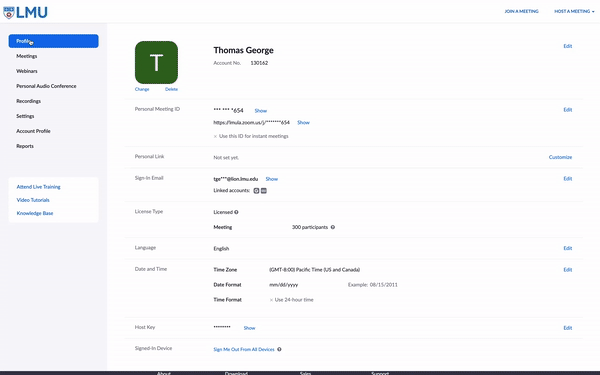
To Upload Your Video To Box
- Log in to your LMU Box account.
- Select the folder to which you'd like to upload your video, or create a new folder.
- To create a new folder, click New (on the right of the screen), then select Folder.
- Click Upload, next New, on the right of the screen. Select File.
- Select the video file from your computer when prompted. Click Open.
- Once your file is uploaded, click on the paper clip icon to create and copy a shareable link.
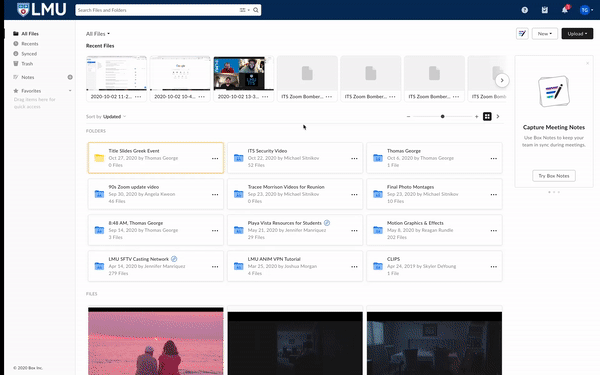
View and Search Your Zoom Recordings
By searching your Zoom recordings by date, you can make note of when your videos will be deleted.
- Sign in to your Zoom web portal.
- In the navigation menu, click Recordings.
You will see a list of cloud recordings that you started. - Adjust the date range and status, then search by host, meeting ID, topic, or keyword.
Note: There is no limit on the date you can specify.