Network Accounts & Passwords
About the Network Accounts
Network accounts are accounts with passwords control access to LMU/LLS WiFi, online resources and services, including MyLMU or MyLLS, Outlook email, PROWL, Workday, and more by using your LMU/LLS primary email address.
- For Westchester LMU faculty and staff, use firstname.lastname@lmu.edu
- For Loyola Law School faculty, staff, and students, use firstname.lastname@lls.edu
- For Westchester LMU students, use your full lon.lmu.edu email address
NOTE: If you need to lookup your username or university ID, click here. If you need assistance, contact the ITS Service Desk.
About Your Password
A password is a string of characters used to verify the identity of a user during the authentication process. Passwords are typically used in tandem with a username or a primary email address, as the case at LMU/LLS. Passwords are designed to be known only to the user and allow that user to gain access to a device, application or websites.
- Create strong and long passwords by following ITS recommendation of 12 characters or more. For more information, click here.
- Reset your password by following the instructions here.
- Safeguard your passwords by following the best practices.
- Don’t use the same password for both your LMU/LLS and personal accounts.
- Don’t share your password with anyone (not even the ITS InfoSec team).
Connect to LMU or LLS Wireless
Select the appropriate affiliation type below and follow the instructions to connect to our campus-wide wireless connection.
-
Both the Westchester campus and Loyola Law School now have the same wireless network SSID, LMU-Wireless. This means that once you have connected to the network on one campus, you will connect seamlessly to the network if you visit the other campus—perfect for faculty and staff who may have to travel between campuses to teach or attend meetings, and for students who attend classes on both campuses, or use both facilities.
Connecting to the LMU-Wireless network is quite simple. In most cases, you just need to log into the network using your LMU or LLS username and password. You may be asked to accept a security certificate as well. This is normal and expected.
If you need help connecting to a specific device, you can find step-by-step instructions on the pages linked below.
Computers
Smartphones and Tablets
-
- In the WIFI menu, select LMU-Guest wireless network.
- A Sign-in window should automatically appear, click Register for guest access.
- On the guest registration page, type in your name and a valid email address. The email address will be your username. You can also add your phone number and cellular provider so that your credentials can be sent via SMS, but including your phone number is optional.
- Once you accept the terms of use, you will be connected to the network.
If you have an Eduroam account from another university, you can log in to the Eduroam wireless network using your email address and password from your institution.
For help with wireless connectivity, contact:
- Westchester campus: ITS Service Desk at servicedesk@lmu.edu or 310-338-7777, option 2
- Loyola Law School: ITS Help Desk at helpdesk@lls.edu or 213-736-1097

Step-by-Step Instructions

Student Account Expiration
How long do you get to keep your student account after graduation
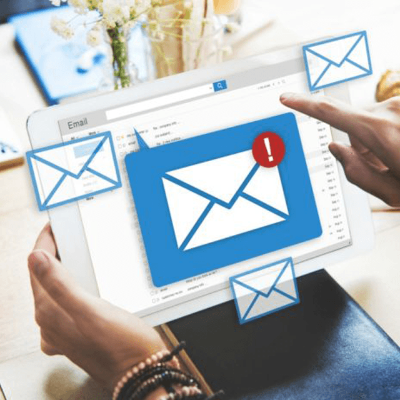
Alumni Email Forwarding
How to set up an email forwarding service to your personal email address
